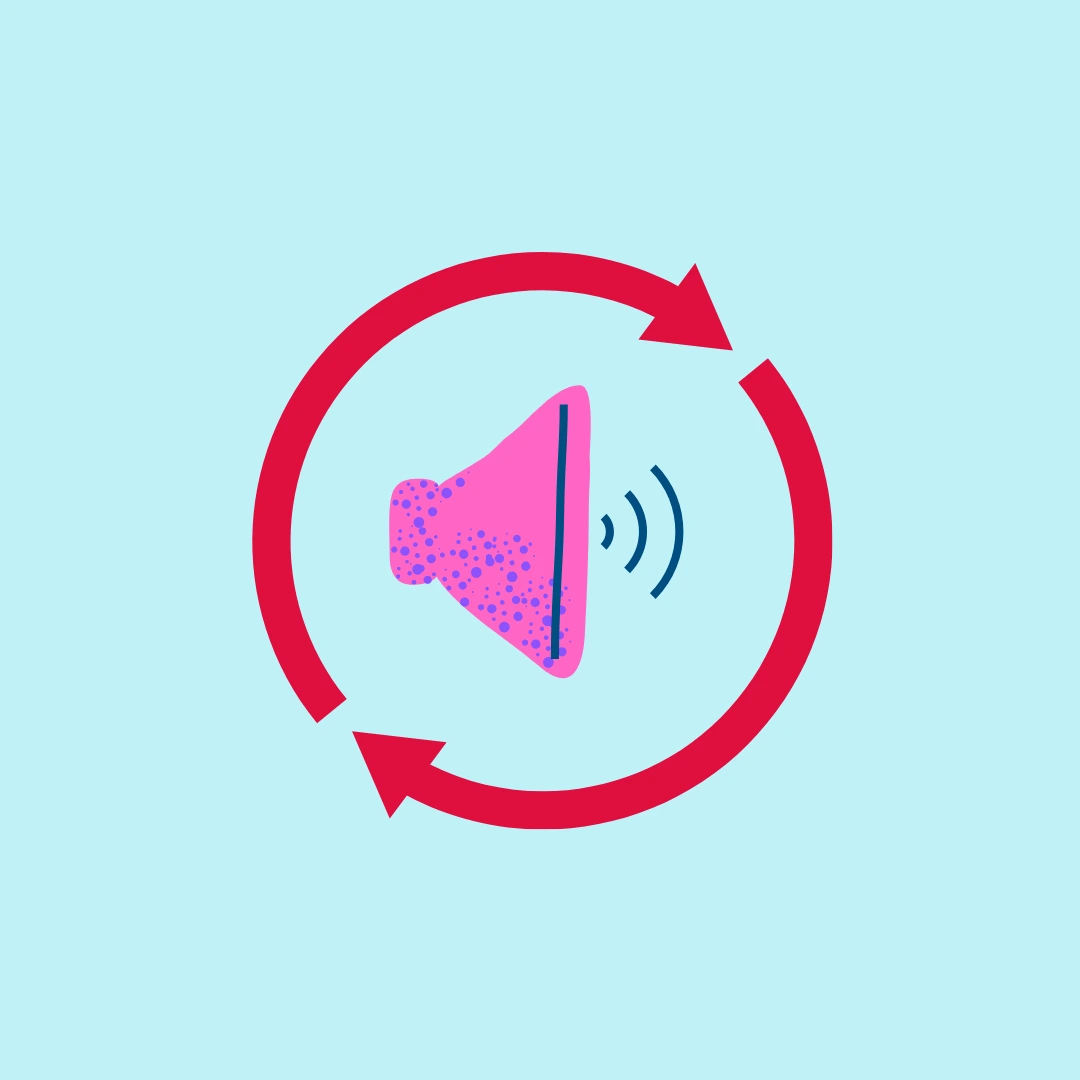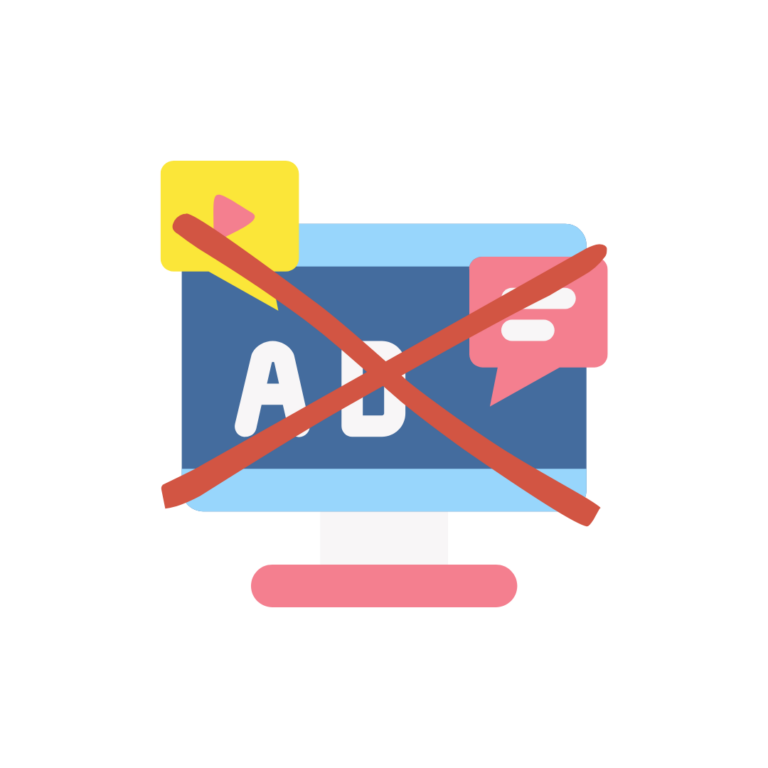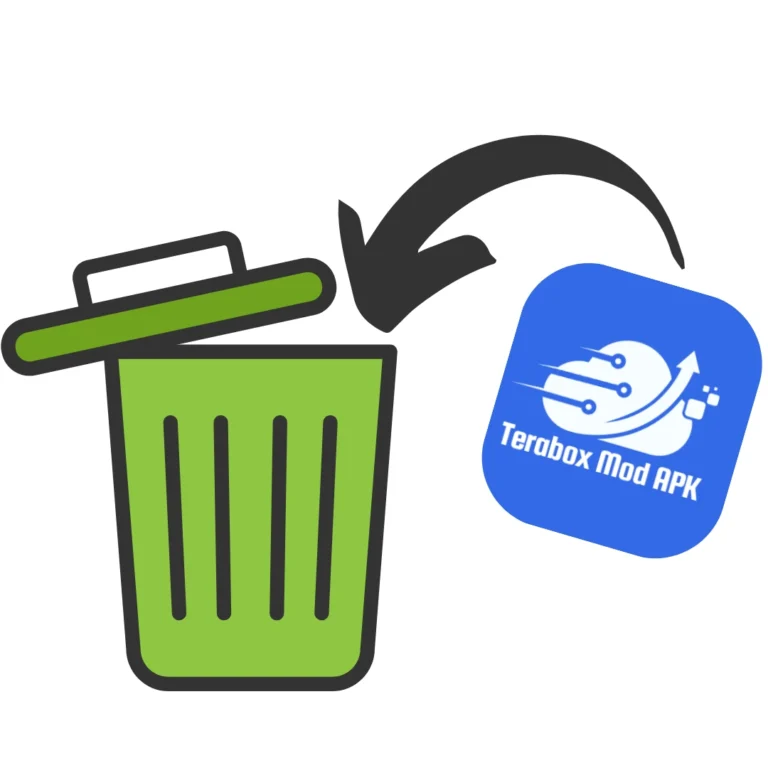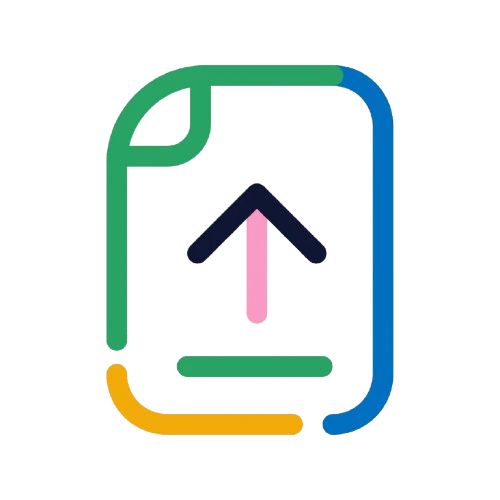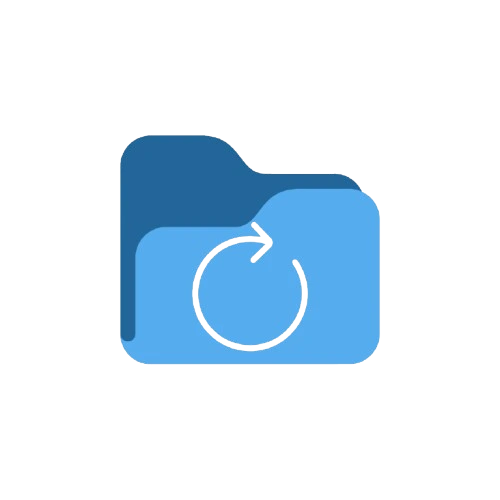Change audio language in Terabox Video? Easy Steps in 2025
Changing audio language is a necessary tool to watch series and movies of all the regions of the world. If you also want to change the audio language of your favorite movies or series and are facing problems with it, We are here to guide you through it!
We will explain the step-by-step procedure of changing the audio language of videos in the terabox app, Remember to follow all the steps to ensure a successful audio change
NOTE:- The audio language can only be changed if the downloaded files have multiple languages in its database
Step-By-Step Procedure To Change Audio Language
STEP 1:- Open Terabox App
Firstly open the terabox app and insert your credentials if you have to.
STEP 2:- Select A Video
Among all the videos, select the video that you want to watch in a different language. Make sure that there are multiple languages available in the download file.
STEP 3:- Switch To Landscape Mode
Once you have opened the video, turn to landscape mode by turning on your mobile’s auto-rotation and rotating the phone.
STEP 4:-Select Sidebar
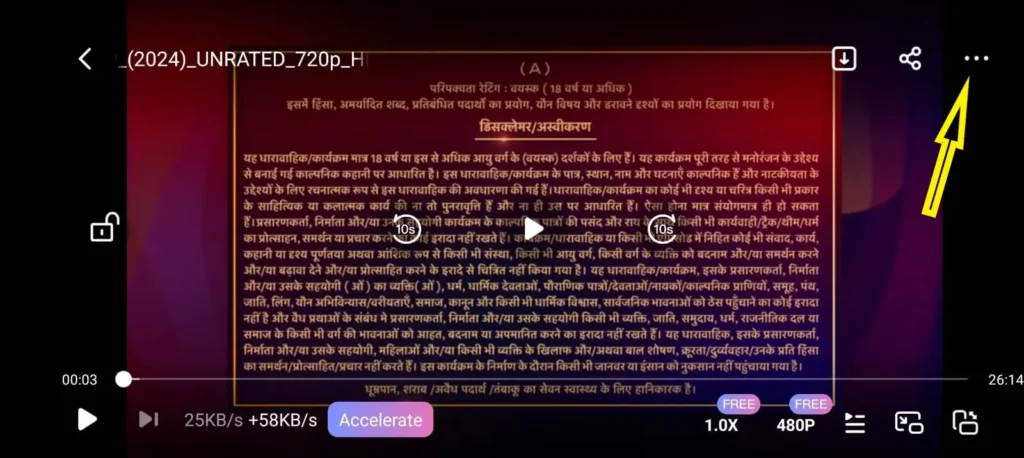
When you have your video playing in landscape mode, in the top right corner you will see three dots. Click on them and a sidebar will pop out,
STEP 5:- Audio Tracks
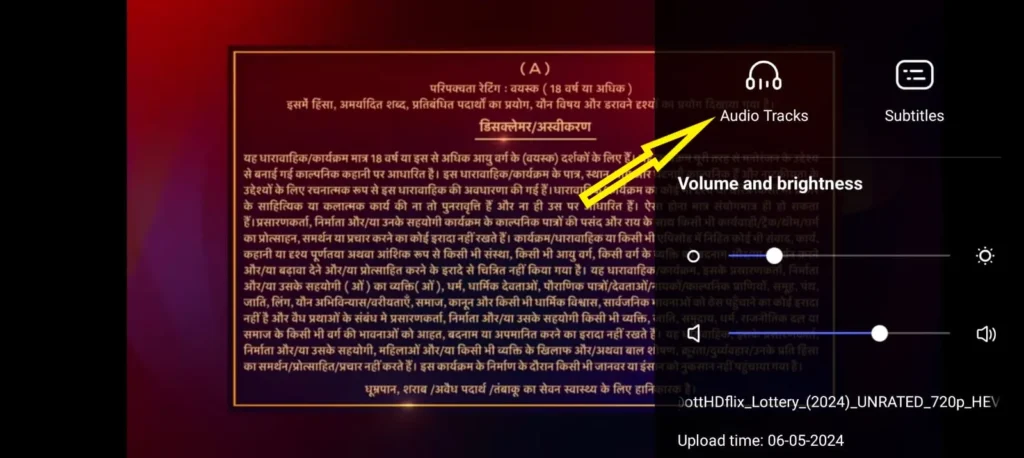
Here you will see the option of “Audio Tracks“, click on it and the variety of languages in which the audio is available will pop up
STEP 6:- Selection Of Language
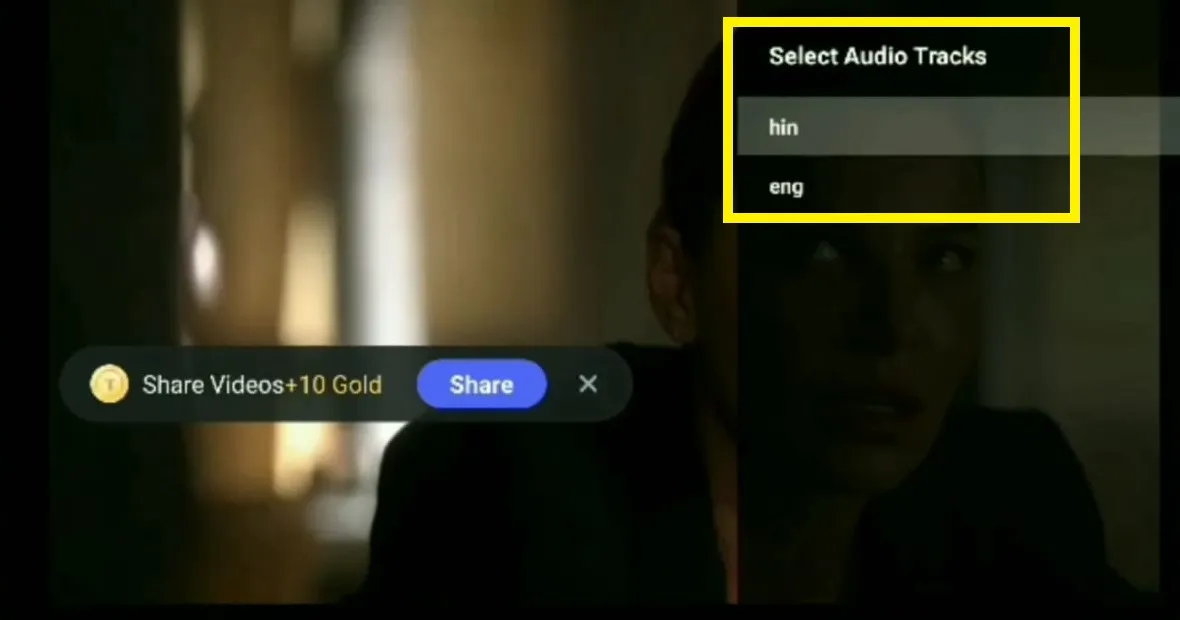
As we can see two types of options are available here ‘English & Hindi’, Choose the language in which you want to watch the video and enjoy!
Conclusion
Now we hope that your concern about changing audio language in terabox has been solved, If you have any more queries such as how to delete your terabox account, or how to recover deleted files, do remember to check out the solutions!